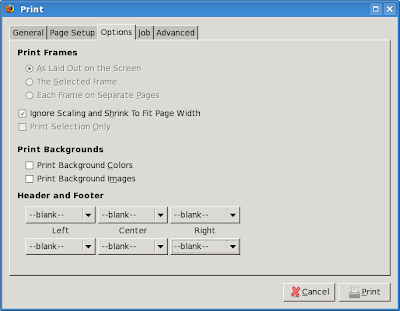Setting up wireless on Slackware
Setting up wireless on a public unrestricted hotspot has always been mystery to me. I didn't really need it often, and when I did I did not have Internet access to google a way to do it. Well, today I was with a friend so I used his laptop to find out how to set it up.
It's really simple once you do it. What's important:
1. start up wireless card
2. scan for networks
3. pick a network and connect to it
Starting up a wireless card might require that you load a kernel module manually. Some modules have option to turn on the LED indicator:
# /sbin/modprobe iwl3945
Once you start it up, open the Wireless section in KDE Control Center, and click "Activate" button.
Now, run /sbin/ifconfig to see all the interfaces. You should see something like wlan0. Then, use this interface name to scan the area for networks:
iwlist wlan0 scan
As a result, you'll get each wireless network and it's ESSID. Let's assume ESSID is MyHotSpot and connect to it:
iwconfig wlan0 essid MyHotSpot
In case you need to supply username and password, look into wpa_supplicant and it's config file (I haven't tried this). And start wpa_supplicant:
wpa_supplicant -iwlan0 -c/etc/wpa_supplicant.conf &
Once you're done, use dhcpcd to get an IP address, default route, and DNS server information:
dhcpcd wlan0
...and that's it.
Update: there is a very nice and simple to use tool that automates all this and wraps it into a GUI. It's called wicd, and you can find it in /extra in the newest Slackware, or fetch it from the project page and compile it yourself (no special dependencies needed):
http://wicd.sourceforge.net